Many times when we are working on WordPress we come across an error, whether we are uploading a theme or whether we are uploading a plugin the error that come across the website developer is that the maximum upload size is 2 MB and we are trying to install a file more than 2MB now to overcome this error this article will help you.
WordPress automatically shows the maximum file upload size limit when you are uploading files in it.

5 best ways to increase the maximum upload size in WordPress
- Create changes in Theme Functions File
Just add the following code in the theme’s functions.php file & you can increase the upload size:
@ini_set( ‘upload_max_size’, ’64M’ );
@ini_set( ‘post_max_size’, ’64M’);
@ini_set( ‘max_execution_time’, ‘300’ );
your maximum upload size will increase.
- Create or Edit an existing PHP.INI file
For this method, we need access to Cpanel or FTP manager
In most cases, if you are on a shared host, you will not be able to see a php.ini file in your directory. If you can’t see one, then just create a file called php.ini and upload it in the root folder.
In that file just add the following code:
upload_max_filesize = 64M
post_max_size = 64M
max_execution_time = 300
Remember if 64 doesn’t work, then try 10MB (sometimes that also works).
- .htaccess Method
Many have also tried the .htaccess method where by modifying the .htaccess file in the root directory, you can increase the maximum upload size in the WordPress site. All you have to do Edit the .htaccess file in your WordPress site’s root folder and
add the following code:
php_value upload_max_filesize 64M
php_value post_max_size 64M
php_value max_execution_time 300
php_value max_input_time 300
your maximum file upload size will increase
- Try Plugin
If you don’t want to do it manually, there is a plugin for that. You just need to find out the right plugin that is compatible with your current WordPress version.
IncreaseUploadMaxFilesize is a plugin that might help you.
- Contact hosting provider
Contact your hosting provider’s customer care and ask them to increase the upload size for you
Conclusion
We hope this article helped you increase the maximum file upload size in WordPress.
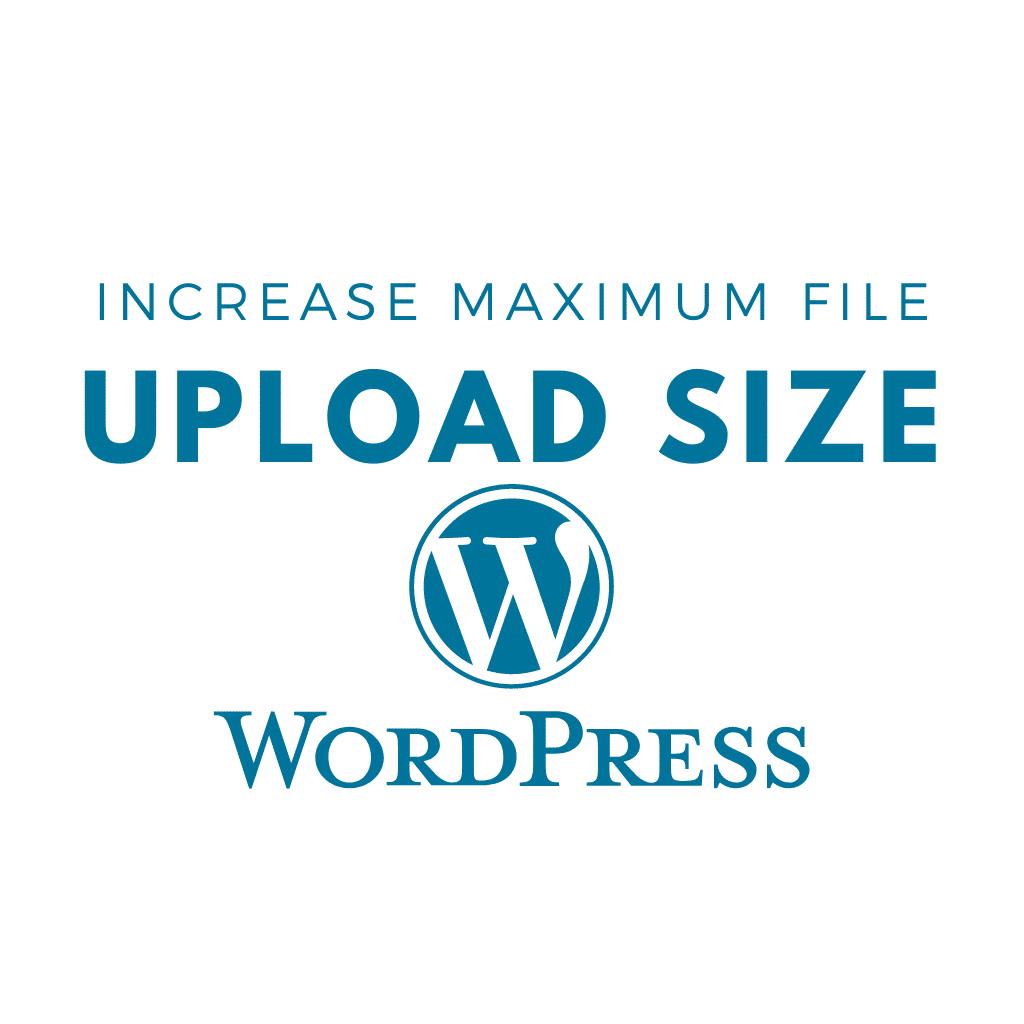
I like reading through an article that can make wordpress developer think.
Also, thank you for allowing for me to comment!
Thanks!!
I am really grateful to the owner of this web site who has shared this enormous
piece of writing at at this time.
Feel free to surf to my web blog; best CBD oil for anxiety
Thanks do read our latest blog also https://institutefordigitaleducation.com/solved-all-in-one-wp-migration-stuck-import-problem/
This article will help the internet people for building up new webpage or even a
blog from start to end.
Very nice blog , thanks for giving this type of information.
You can certainly see your skills within the work you write.
The sector hopes for even more passionate writers like you who are not afraid to say how they believe.
All the time follow your heart.
I’m not that much of a internet reader to be honest but
your sites really nice, keep it up! I’ll
go ahead and bookmark your website to come back later.
All the best
Excellent article! We will be linking to this particularly great article on our
website. Keep up the great writing.
It is perfect time to make some plans for the long run and it’s time to be happy.
I’ve read this post and if I may just I wish to recommend
you some fascinating things or advice. Maybe you can write subsequent articles referring to this article.
I wish to read more issues approximately it!
It is in reality a nice and helpful piece of info.
I am satisfied that you just shared this helpful info with us.
Please keep us informed like this. Thank you for sharing.
Thanks for finally writing about > How to increase maximum file upload
size in WordPress Website – Institute For Digital Education < Liked it!
I’m extremely impressed with your writing talents and also with the format to your blog.
Is this a paid topic or did you modify it yourself?
Anyway stay up the excellent high quality writing, it’s uncommon to peer a nice blog like this one nowadays..
It’s in reality a great and helpful piece of information. I’m happy that you just shared this helpful information with us.
Please stay us informed like this. Thank you for sharing.