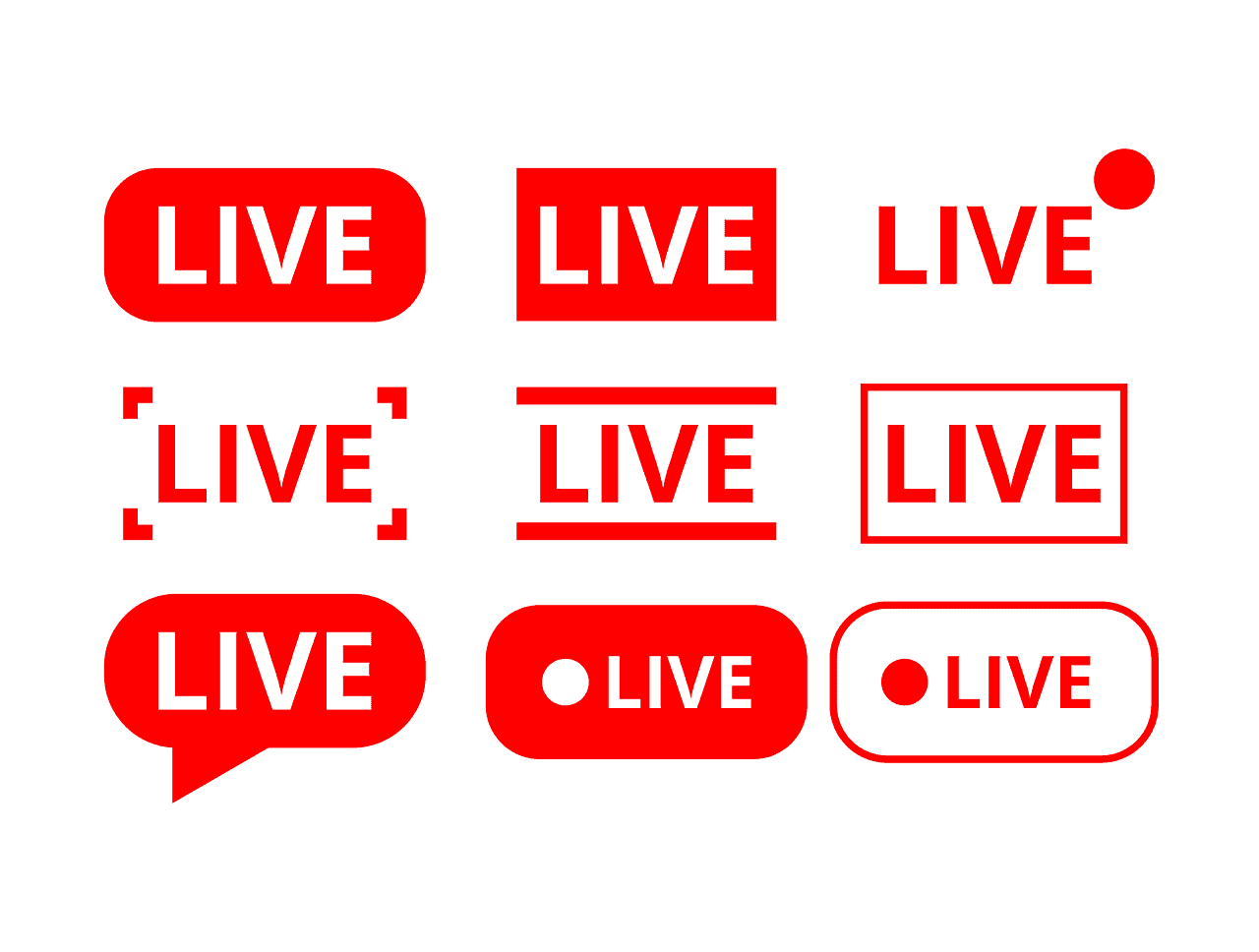Sure! Here’s a more conversational and human-written guide on how to add a live scoreboard to your WordPress website:
Adding a live scoreboard to your WordPress website can really boost the experience for your visitors, especially if they’re into sports and love keeping up with real-time scores. Here’s how you can do it:
1. Pick the Right Plugin
First things first, you’ll need a plugin to get the job done. Here are a few popular options:
- SportsPress: Great for sports clubs and leagues.
- Live Score: Perfect if you’re looking for something simple.
- WP Club Manager: Another solid choice for sports clubs.
2. Install and Activate Your Chosen Plugin
Here’s how to install a plugin:
- Head over to your WordPress Dashboard.
- Click on Plugins > Add New.
- Search for the plugin you’ve chosen (like SportsPress, Live Score, or WP Club Manager).
- Hit the Install Now button next to the plugin.
- Once it’s installed, click Activate.
3. Set Up the Plugin
Now that your plugin is activated, it’s time to set it up:
- Go to the plugin settings in your dashboard (it usually gets its own menu item).
- Follow the setup instructions. This might involve adding details about your teams, leagues, and upcoming fixtures.
- Tweak the settings to fit your needs. This could be anything from how scores are displayed to which leagues are shown.
4. Add the Live Scoreboard to Your Site
There are a couple of ways you can display the live scoreboard on your site:
Using Shortcodes
Most plugins give you shortcodes that you can use to embed the scoreboard on any page or post. Here’s how:
- Open the page or post where you want the scoreboard.
- Paste the shortcode provided by the plugin. For example:
[sports-live-score] - Save or publish the page/post.
Using Widgets
If you want the scoreboard in your sidebar or footer, use widgets:
- Go to Appearance > Widgets.
- Find the widget for your plugin.
- Drag it to the sidebar or footer where you want it.
- Adjust the settings if needed.
5. Customize the Look (Optional)
Depending on the plugin, you might have options to customize how the scoreboard looks. This can include changing colors, fonts, and other styling options to match your website’s theme.
Example: Setting Up SportsPress
Let’s say you go with SportsPress. Here’s a quick rundown:
- Install and activate SportsPress.
- Run through the setup wizard to add your teams, players, and leagues.
- Use the shortcodes or widgets SportsPress provides to display live scores. For example, to show upcoming fixtures, you might use:
[sportspress_competition] - Head to SportsPress > Settings to tweak how everything looks and works.
And there you go! With these steps, you should be able to add a live scoreboard to your WordPress site. If you get stuck or need more details, the plugin’s documentation and support forums are great places to look for help.