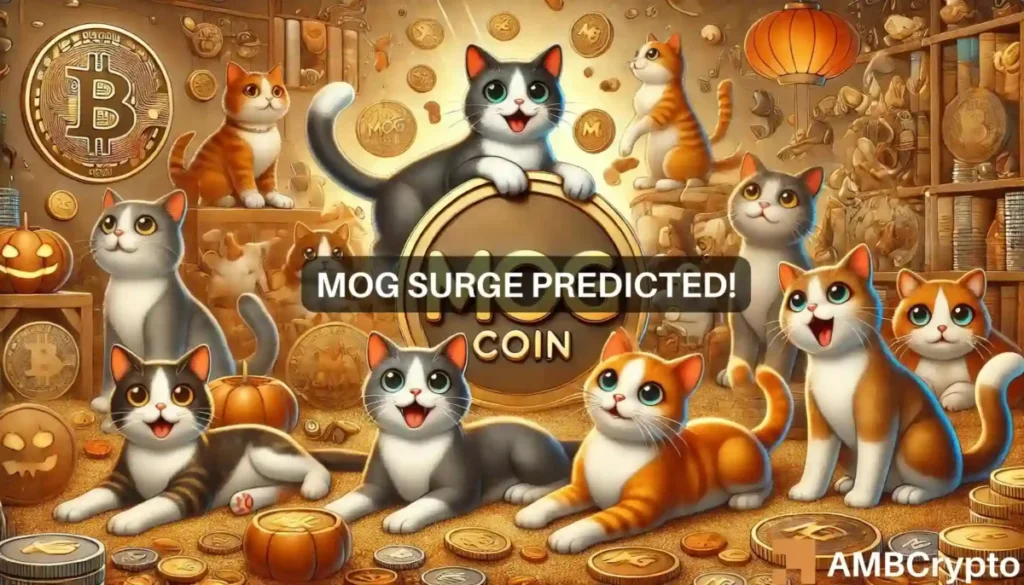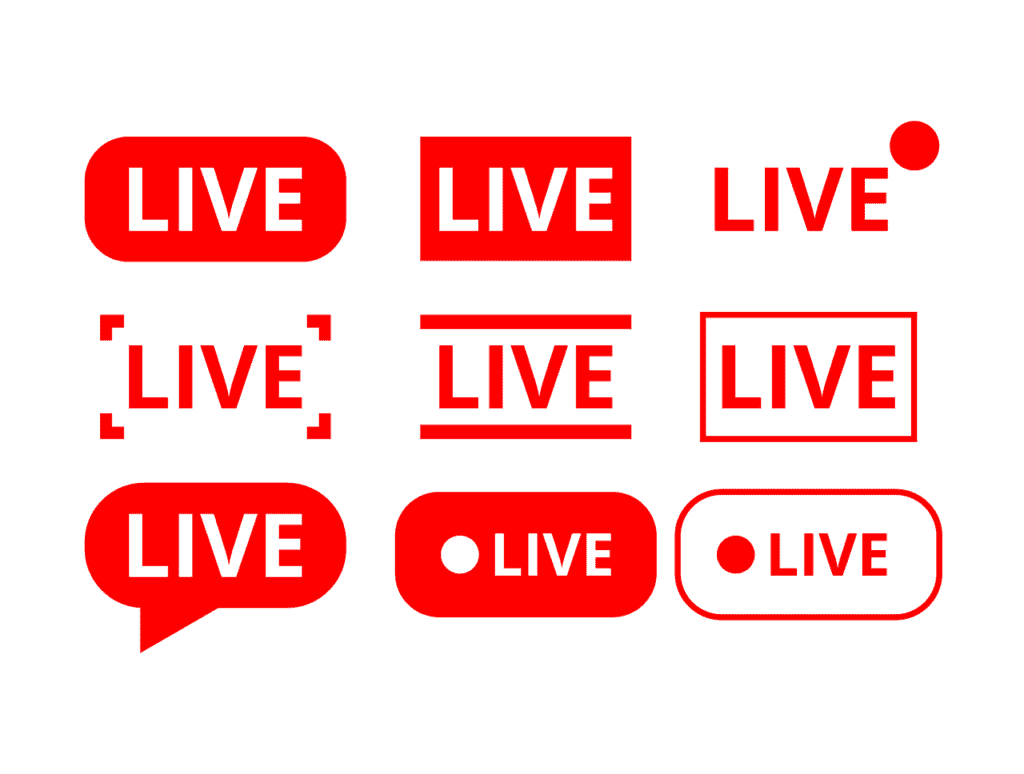Certainly! Deleting all comments from your WordPress website can have several implications, so it’s important to consider them before proceeding. Here are a few points to clarify:
- User Engagement: Comments often serve as a means of interaction between website visitors and content creators. By deleting all comments, you remove the opportunity for users to provide feedback, ask questions, or engage in discussions related to your content. This may impact user engagement and the overall sense of community on your website.
- SEO Considerations: Comments can contribute to the overall SEO value of your website. User-generated content, such as comments, adds unique and relevant text to your pages, potentially enhancing their search engine rankings. Removing comments may impact the SEO performance of your website, especially if the comments contained valuable keywords or discussions.
- Data Loss: Deleting comments remove them permanently from your website’s database. If you delete comments without backing up your database, there is no way to recover them. Ensure you have a recent backup of your website’s data before proceeding with any deletion actions.
- Content Integrity: Comments often contain valuable insights, suggestions, or additional information related to your content. Deleting all comments may remove this valuable content that could have benefited other visitors to your website.
If you still decide to delete all comments, follow one of the methods mentioned earlier. However, if you’re unsure about deleting all comments, you may consider alternative approaches like moderating comments more actively, using comment filtering or anti-spam plugins, or disabling comments on specific pages or posts while keeping them elsewhere on your website. These alternatives allow you to maintain some level of user interaction and preserve valuable comments while addressing any concerns you may have.
To delete all comments from a WordPress website, there are several methods you can follow. Here are four common approaches:
Method 1: Using the WordPress Dashboard
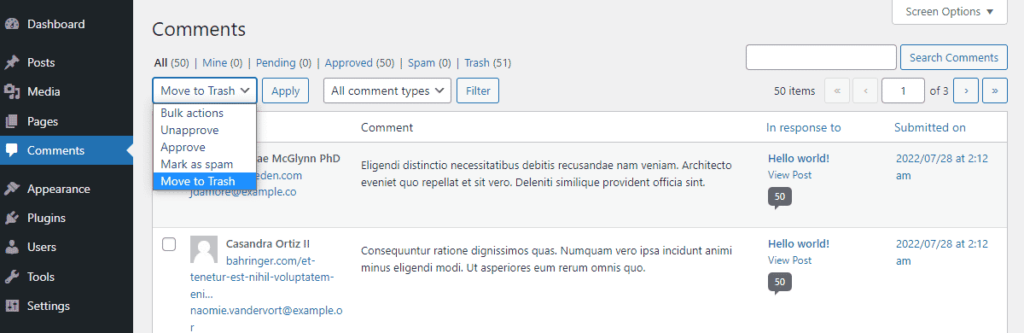
- Log in to your WordPress admin dashboard.
- Go to “Comments” under the “Dashboard” menu.
- Check the box next to “Author” to select all comments.
- From the “Bulk Actions” drop-down menu, select “Move to Trash.”
- Click the “Apply” button to move the selected comments to the trash.
- To permanently delete the comments, go to the “Trash” tab and click “Empty Trash.”

Method 2: Using the Database
- Access your WordPress site’s database using a tool like phpMyAdmin or the command line interface.
- Locate the WordPress database and navigate to the “wp_comments” table.
- Select all the rows in the “wp_comments” table or run the following SQL query to delete all comments:
DELETE FROM wp_comments;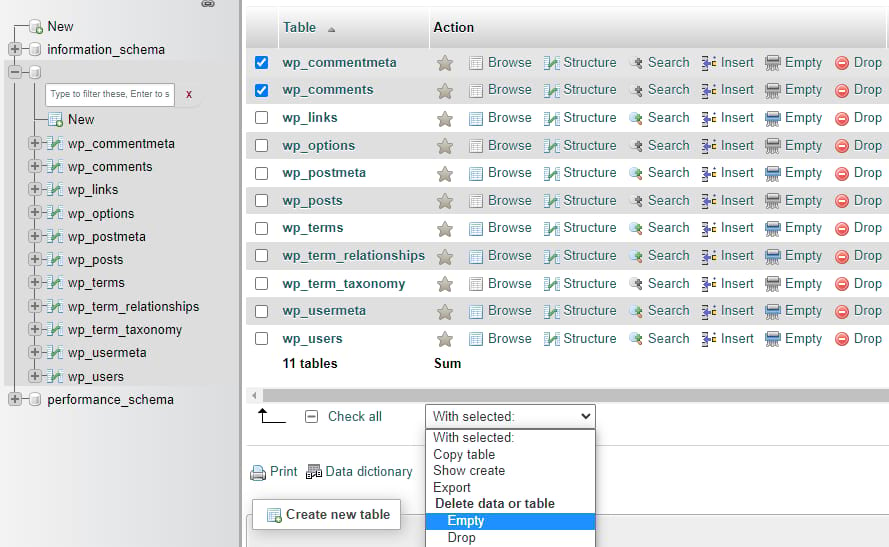
- Once the query is executed, all comments will be deleted from the database.
Method 3: Using a Plugin
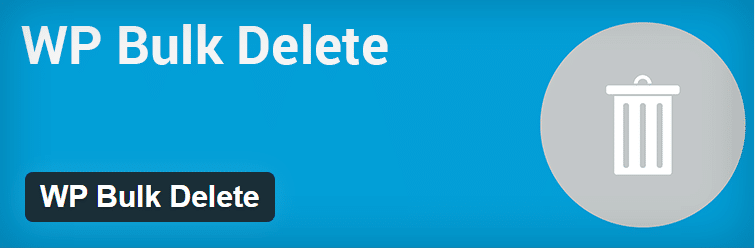
- Install and activate a plugin like “WP Bulk Delete” or “Delete All Comments.”
- After activating the plugin, go to the plugin settings page.
- Follow the instructions provided by the plugin to delete all comments.
- Each plugin may have different options and steps, so make sure to read the documentation provided with the plugin for specific guidance.
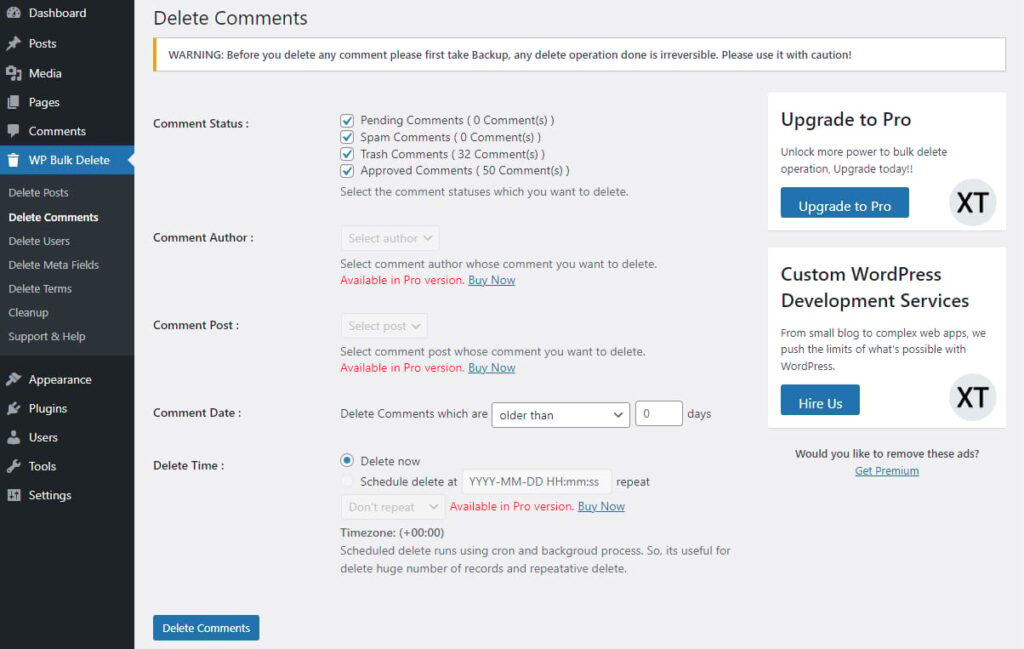
Method 4: Using WP-CLI
- If you have command line access to your WordPress installation, you can use WP-CLI, the WordPress command line interface.
- Open your command prompt or terminal.
- Navigate to the root directory of your WordPress installation.
- Run the following WP-CLI command to delete all comments:
wp comment delete --force --all- WP-CLI will delete all comments from your WordPress site.
Certainly! Here there are a few additional methods to delete all comments from WordPress:
Method 5: Custom PHP Script
- Access your WordPress installation via FTP or a file manager.
- In the root directory, locate the file named “functions.php” within your active theme’s folder.
- Open the “functions.php” file using a text editor.
- Add the following code at the end of the file:
<?php
function delete_all_comments() {
global $wpdb;
$wpdb->query( "DELETE FROM $wpdb->comments WHERE comment_approved = '1'" );
}
add_action( 'wp_loaded', 'delete_all_comments' );
?>- Save the changes to the “functions.php” file and upload it back to your server.
- Once the code is in place, visit any page of your WordPress site to trigger the deletion of all comments. The code will automatically run and delete all approved comments.
Method 6: SQL Query
- Access your WordPress site’s database using a tool like phpMyAdmin or the command line interface.
- Locate the WordPress database and navigate to the “wp_comments” table.
- Run the following SQL query to delete all comments:
DELETE FROM wp_comments WHERE comment_approved = '1';- This query will delete all comments that have been approved. Adjust the query if you want to delete comments in other states as well, such as pending or spam comments.
Hire a Developer or Use a Service
- If you’re not comfortable executing any of the above methods or prefer a hands-off approach, you can hire a WordPress developer or a service specializing in WordPress maintenance.
- A developer or service can handle the task of deleting all comments for you, ensuring it’s done correctly and without any potential issues.
- Research and find reputable developers or services with experience in WordPress and database management.
- Discuss your requirements and ensure they understand your needs before proceeding with the deletion process.
Remember to always back up your WordPress site and database before making any significant changes or deletions. This ensures that you have a copy of your data in case anything goes wrong.
Before proceeding with any method, it’s important to consider the implications of deleting all comments, such as user engagement, SEO impact, data loss, and content integrity. Make sure to back up your data and assess alternative approaches if deleting all comments is not necessary.
Choose the method that best suits your requirements and comfort level. If you’re uncertain or prefer a hands-off approach, consider seeking assistance from a WordPress developer or service to ensure the deletion process is performed correctly.
Mog Coin Skyrockets 70% – Discover Why Its Price Could Soar Even Higher!
Mog Coin has recently seen a significant increase in its value, skyrocketing by 70%. Here…
How to add live scoreboard in wordpress website
Sure! Here’s a more conversational and human-written guide on how to add a live scoreboard…
36 दिन बीते..कब धरती पर आएंगे दोनों एस्टोनॉट्स? सुनीता विलियम्स-विलमोर ने अंतरिक्ष से बताई स्टारलाइनर की दिक्कतें
सुनीता विलियम्स और उनके साथी एस्ट्रोनॉट विलमोर, जो स्टारलाइनर कैप्सूल से अंतरिक्ष में गए थे,…
Donald Trump assassination attempt: Barack Obama, Bill Ackman and more extend support, ‘No place for political violence’
There has been an assassination attempt on former President Donald Trump. This incident has prompted…
AT&T 2022 security breach hits nearly all cellular customers and landline accounts with contacts
Here’s a summary of the key points regarding the AT&T security breach in 2022: Scope…
Unveiling the Legal Rights of Students in the Education System
Navigating the Labyrinth: Unveiling the Legal Rights of Students in the Education System In the…